[Mac/Windows] How to send files to Android/iOS phones?
1. Network connection
First make sure the device is connected to the same Wi-Fi as the phone.(Wi-Fi in the 5G band is the best choice)
2. Install Rainbird Screen Casting on your cell phone and Mac/PCAPP
📥 Mac版: 在App Store下载
📱 苹果版: 在App Store下载
📱 安卓版: 在应用商店下载
3. 打开Mac/PC雨燕投屏APP,点击“文件互传”
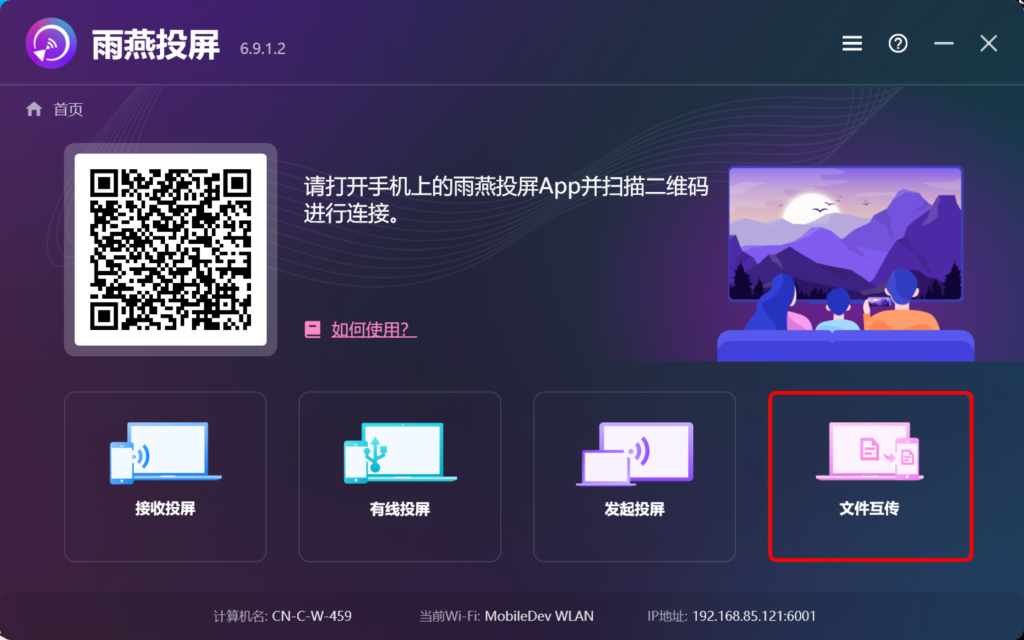
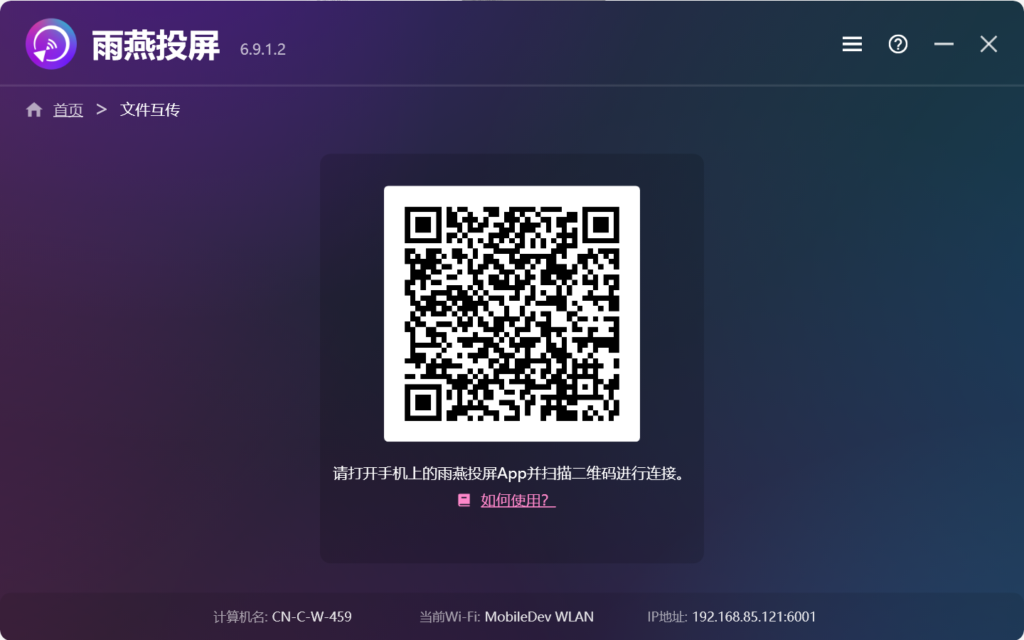
4. 打开iOS / Android雨燕投屏APP,点击“文件互传”
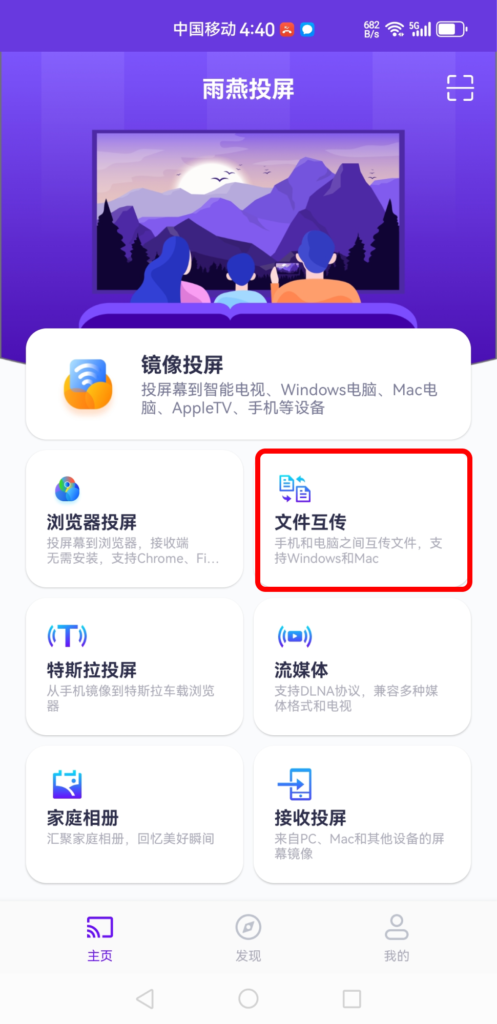
5. Search for nearby devices
If the last connected device is available, you can transfer files directly.
· For paired devices, it is also possible to transfer files directly.
· For new devices, click on it to pair.
· For offline devices, make sure the network is working, but you can view the received files.
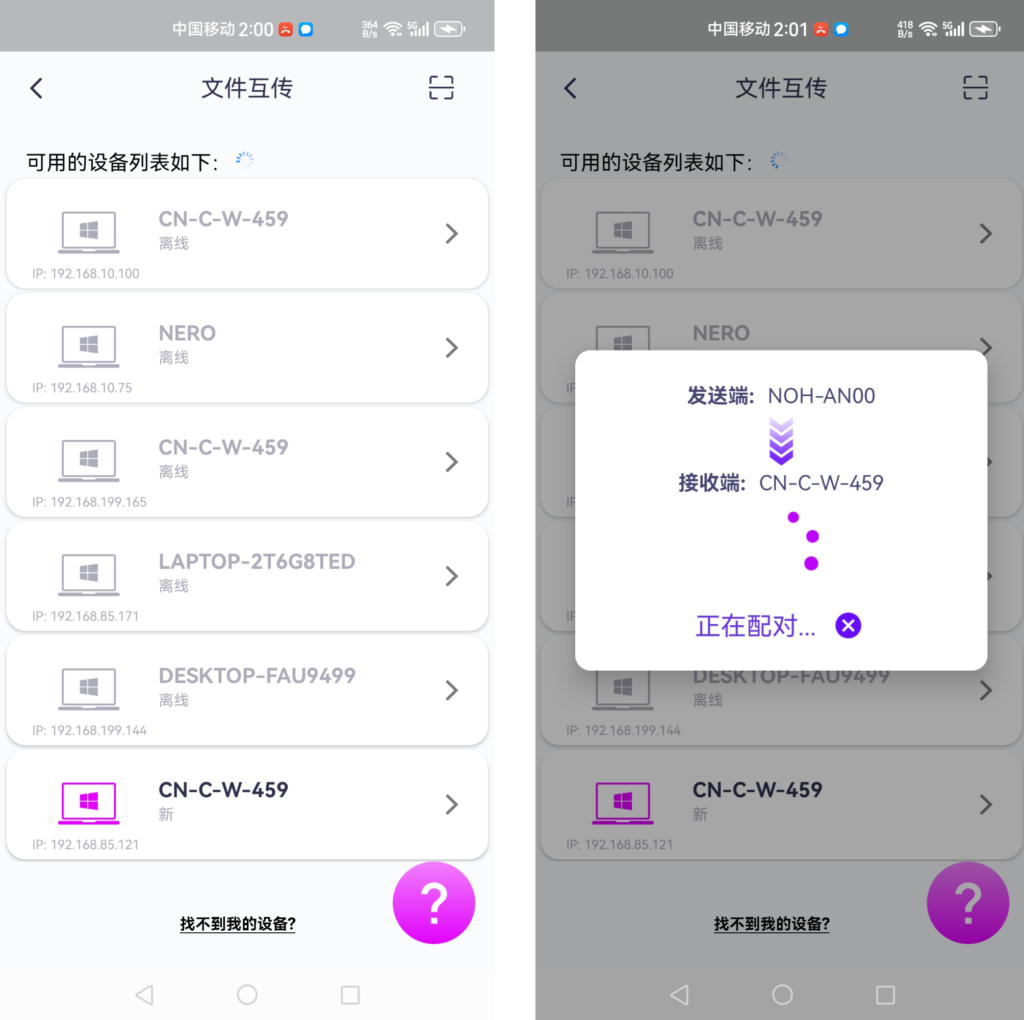
6.找不到目标设备?尝试通过扫码配对
如果在传输文件时找不到目标设备,也可以使用扫码功能扫描电脑界面的二维码,快速实现配对。
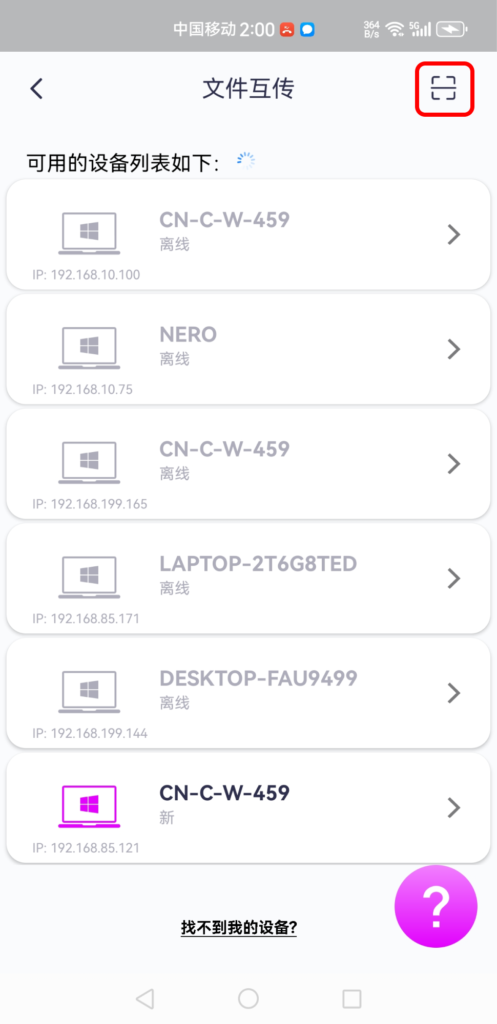
7. 将设备与Mac/PC配对
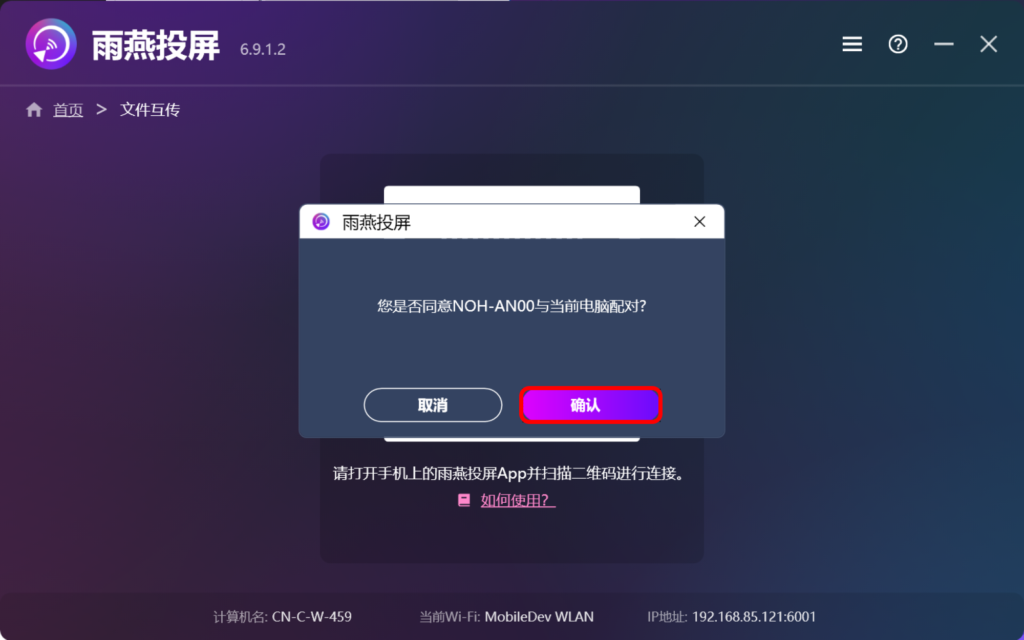
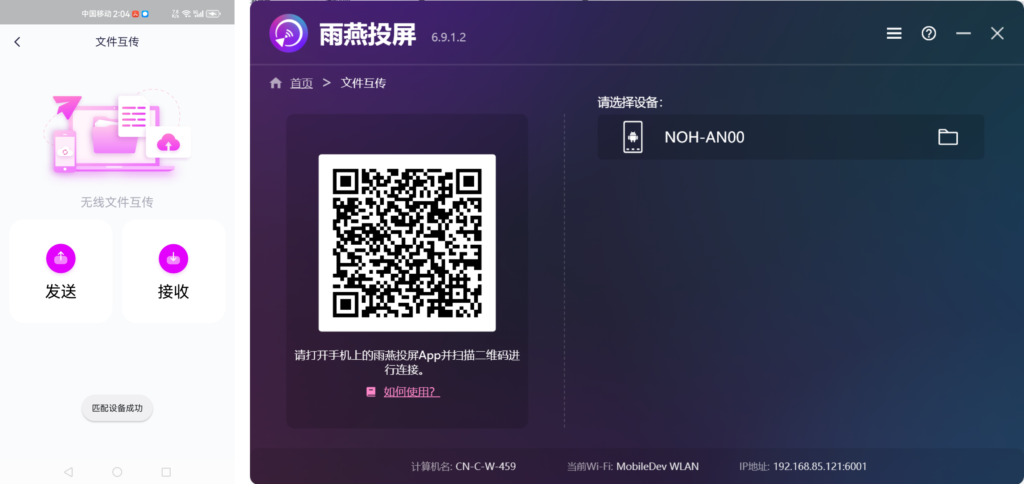
8. Send files from Mac / PC to cell phone
在Mac/PC上选择配对的设备后,点击 “发送” ,将文件拖放到拖放区。
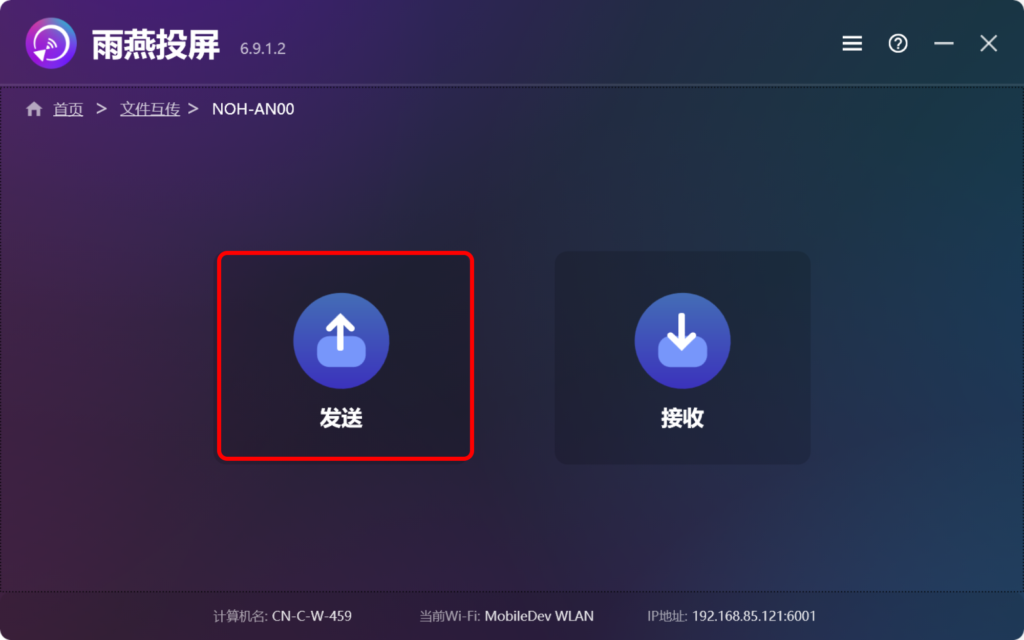
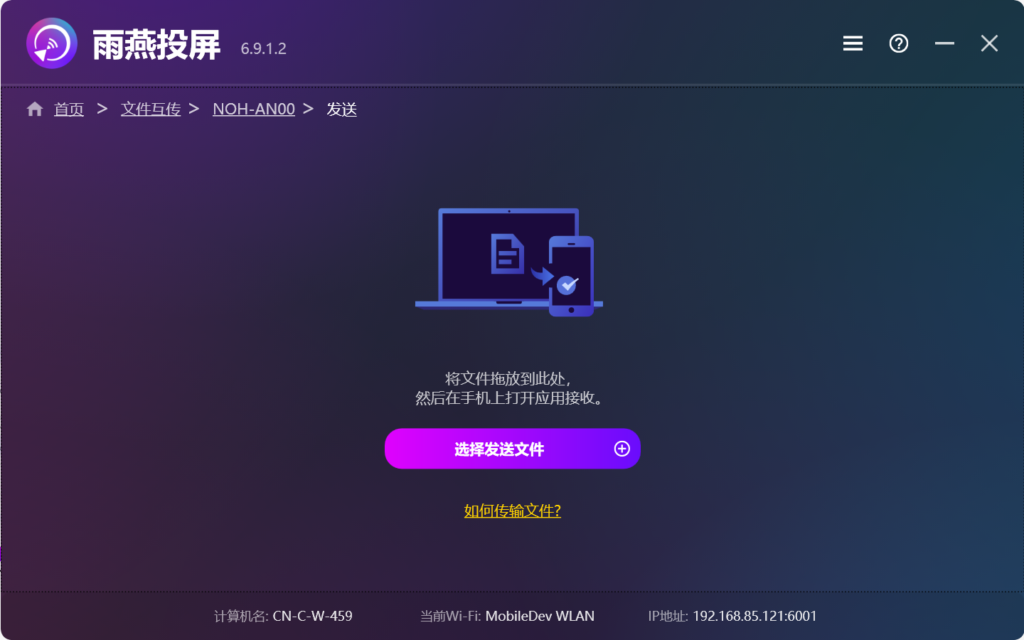
9. 在手机上点击“接收”,您的文件将显示在此处
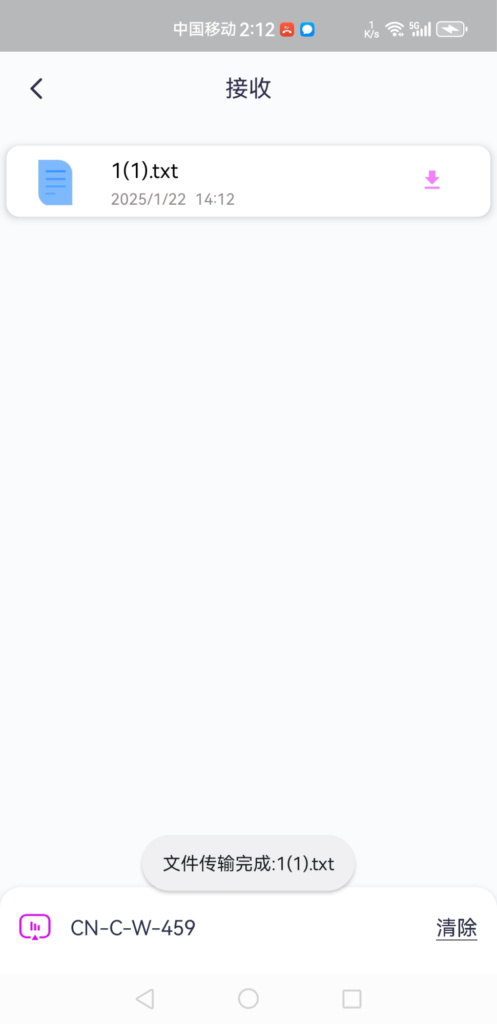
下载雨燕投屏开始使用吧!
📥 Mac版: 在App Store下载
📱 苹果版: 在App Store下载
📱 安卓版: 在应用商店下载
