如何用雨燕投屏把苹果手机投屏到安卓电视?
Rain Bird Screen Casting App——您的跨平台投屏专家!无论是手机、电脑还是电视,雨燕投屏都能轻松实现屏幕共享,支持跨平台镜像投屏、浏览器投屏、跨设备文件传输、电子相册等多种实用功能。下面为您详细介绍 雨燕投屏电视版 的下载及使用教程。
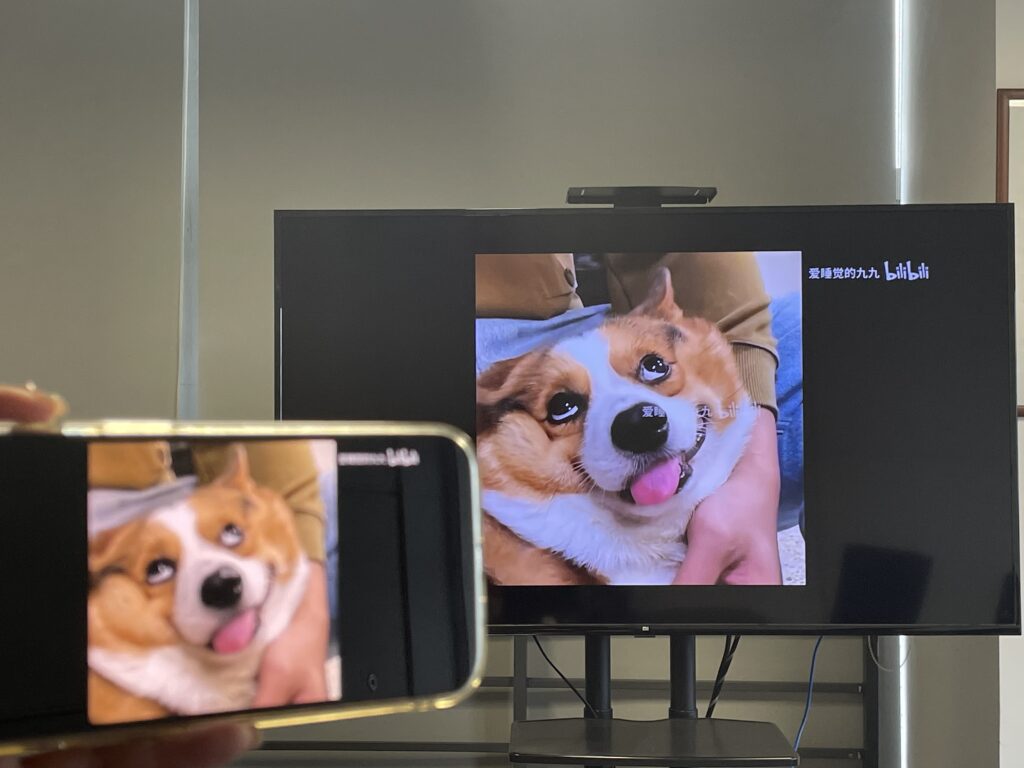
1. Download and Installation
在电视的 应用商店 中搜索“1001 TVs”,下载并安装。
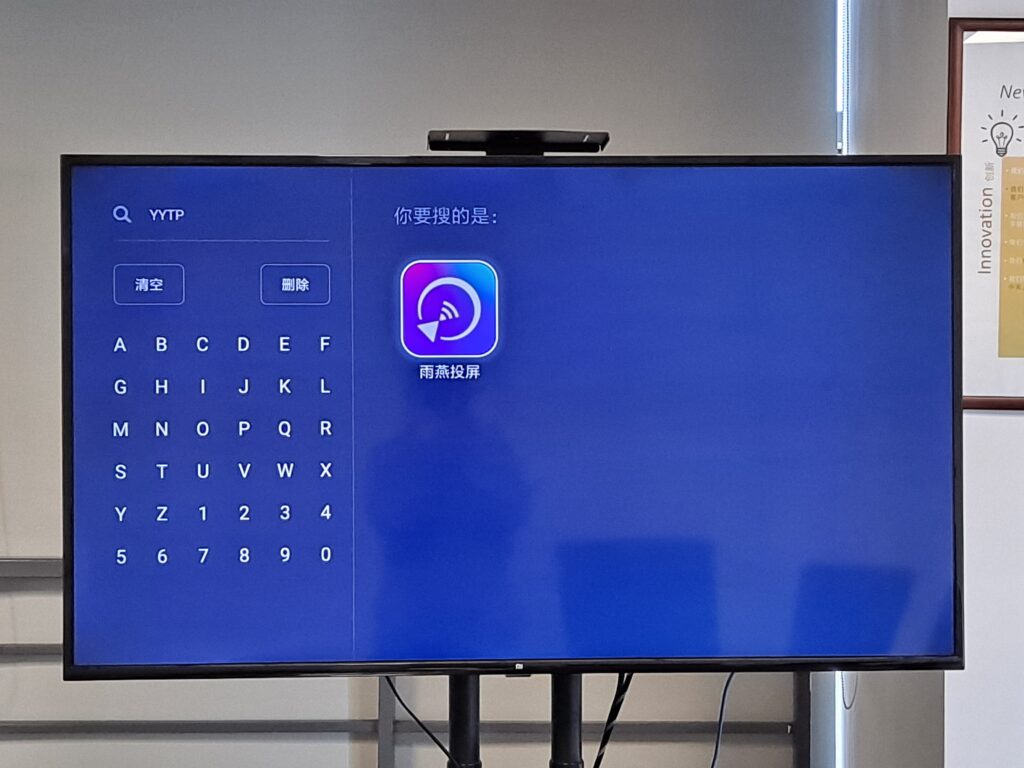
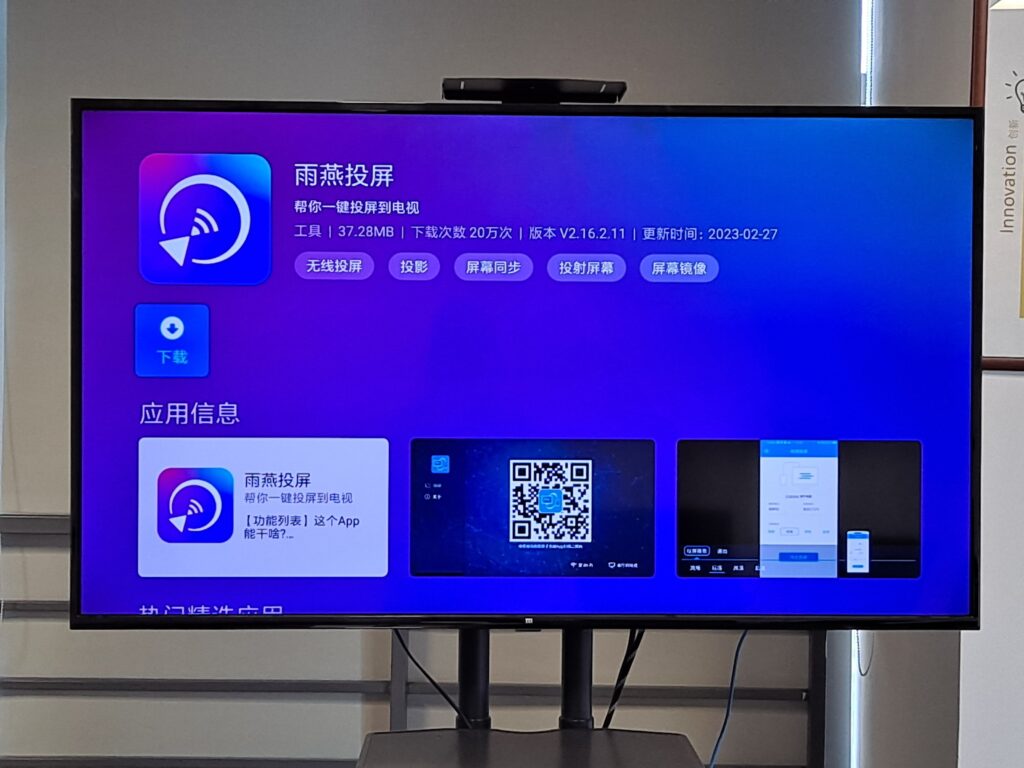
如果应用商店无法下载,您也可以通过 U盘 安装:
在电脑上下载雨燕投屏的 APK 文件,并将其拷贝到 U 盘中。
将 U 盘插入电视,找到 APK 文件并安装。
Specific operation can be referred to
2.Apple phone cast screen Android TV
1) Open Rain Bird Screen Casting App
在苹果手机和安卓电视上同时打开 Rain Bird Screen Casting App.
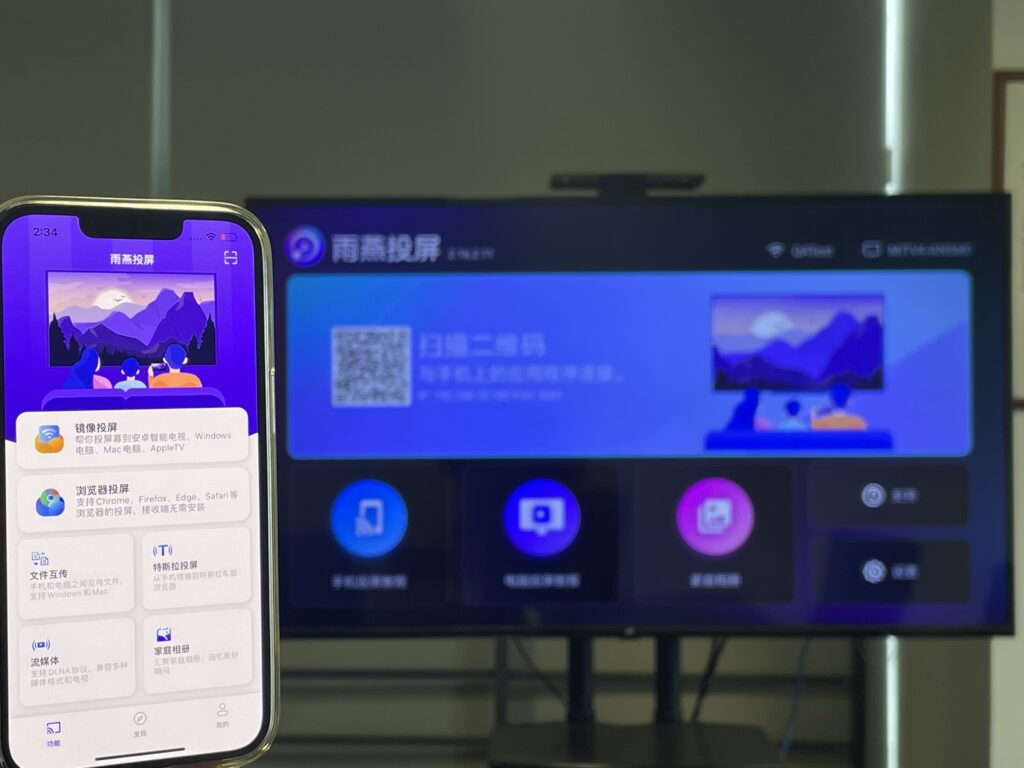
2) Network connection
请确保苹果手机和电视连接在同一个 Wi-Fi 网络下。为了获得更流畅的投屏体验,建议使用 5G 频段的 Wi-Fi.
3) Connecting devices
There are two ways to start screen casting:
a.Scan the QR code
选择“Scan the QR code”入口,首次扫描需要授权相机权限。扫描成功后,即可开始屏幕镜像。
b.Select nearby equipment
雨燕投屏会自动扫描并显示同一局域网中所有支持投屏的设备(如智能电视、电视盒子或电脑)。选择目标设备即可启动镜像投屏。
注意:如果设备列表未刷新,可以点击“刷新”按钮重新加载。
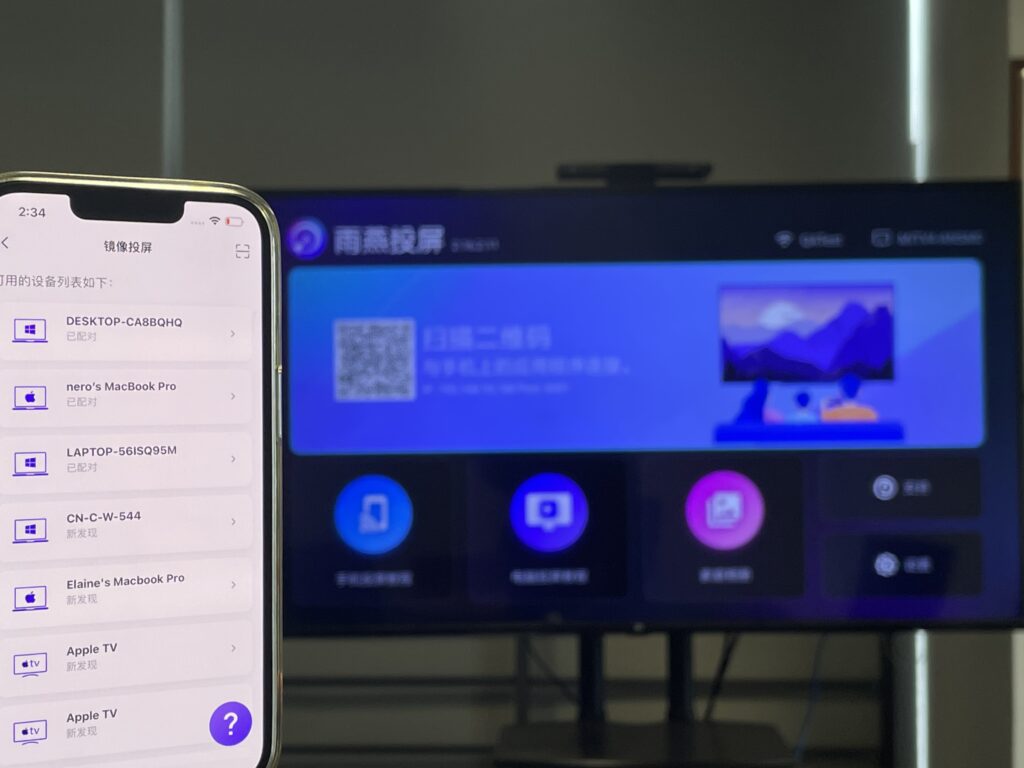
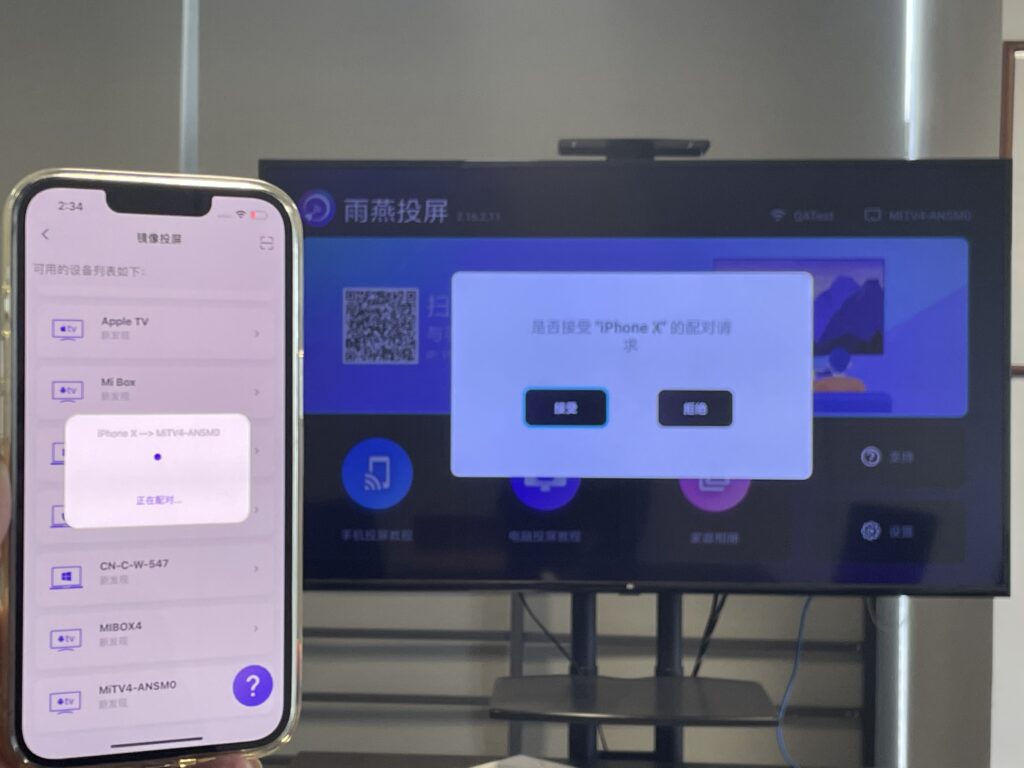
4) Start screen casting
连接成功后,点击“Start Screen Casting”,再点击“Start Live”,倒计时结束后即可投屏成功。
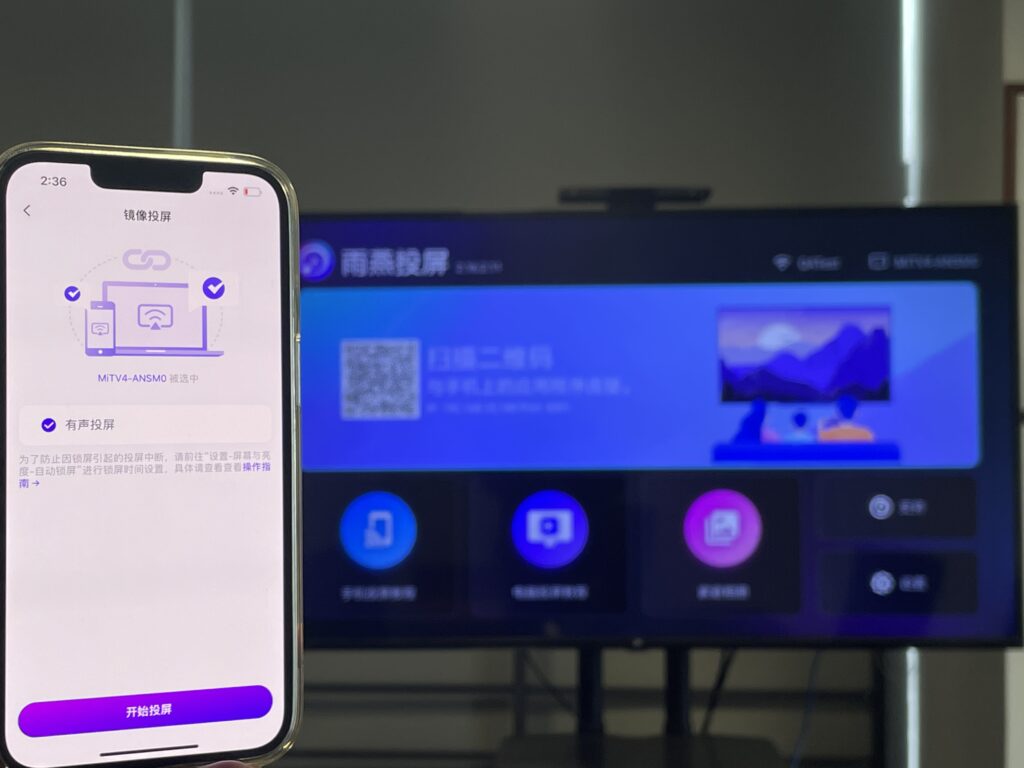
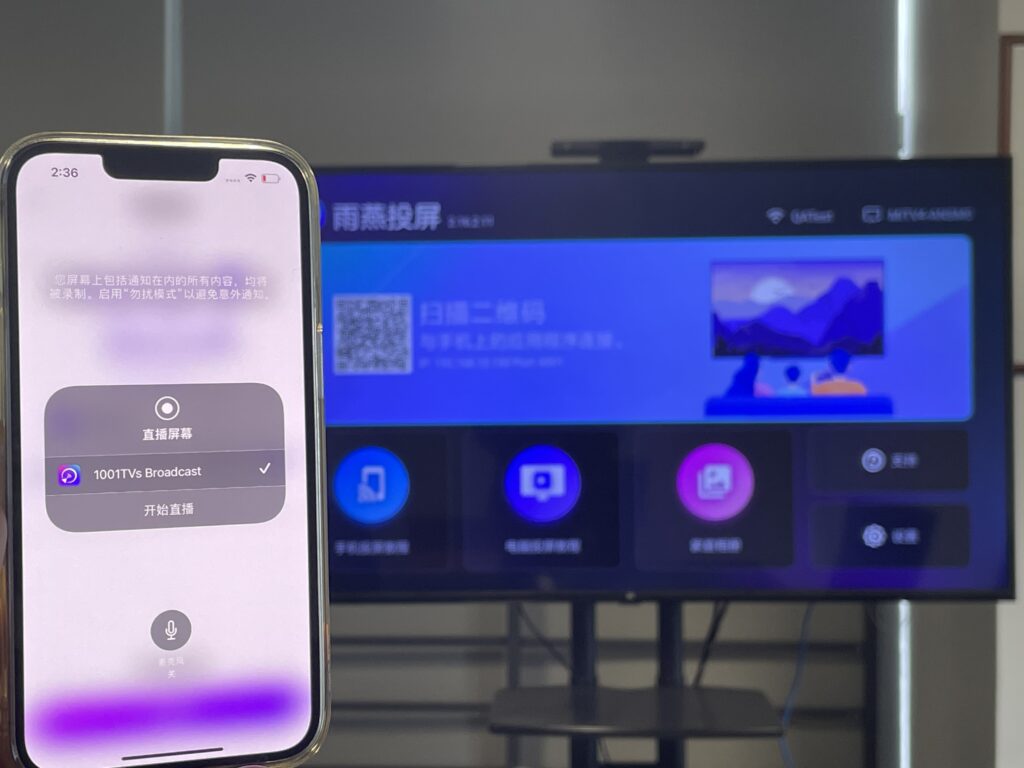
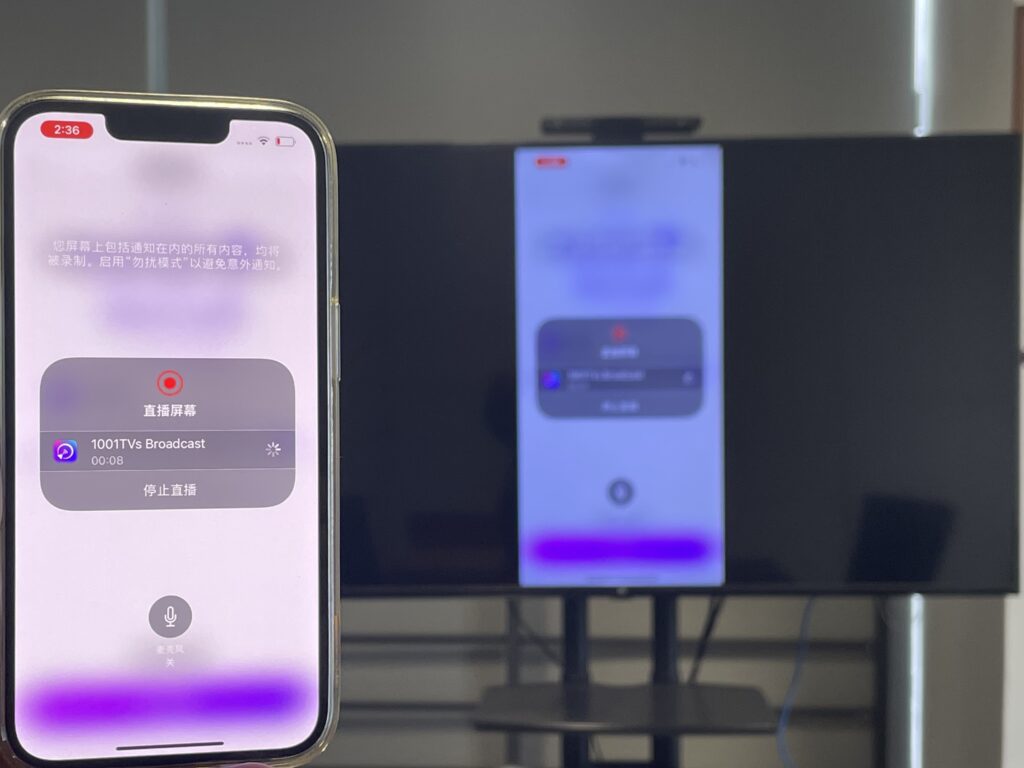
5) Successful screen casting

Official website to obtainDownload Links
Rain Bird Screen Casting App supports the whole series of Apple products, including iPhone, iPad, Mac.
