How to cast Lenovo PC to Xiaomi TV with Rainbird Screen Casting?
Rain Bird Screen Casting App——您的跨平台投屏助手!无论是手机、电脑还是电视,雨燕投屏都能轻松实现屏幕共享,支持跨平台镜像投屏、浏览器投屏、跨设备文件传输、电子相册等多种实用功能。下面为您详细介绍如何在联想电脑和小米电视上使用雨燕投屏。

1. Download and Installation
a. Download and install the Rain Bird Screen Casting App on the Lenovo computer
Search for 1001 TVs in the Microsoft Store on your Lenovo computer to download and install.
In addition to the app market download, you can also download it fromRain Bird Screen Casting Official WebsiteDownload the appropriate version.
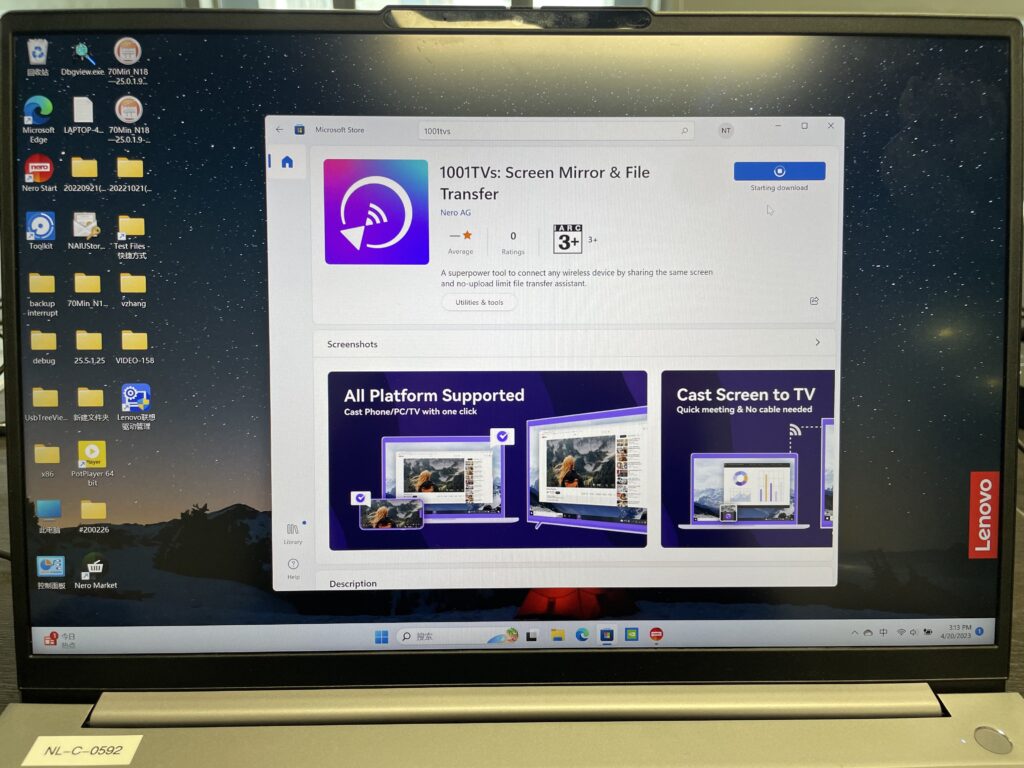
b.Download and install Yuyan Screen Casting on Xiaomi TV
📥 安卓TV 版: 在应用市场下载
2. Lenovo computer cast screen TV
1) Open Rain Bird Screen Casting App
2) Network connection
请确保您的电视和电脑连接在同一个 Wi-Fi 网络下。为了获得更流畅的投屏体验,建议使用 5G 频段的 Wi-Fi.
3) Connecting devices
Select a nearby device
Usually, it will automatically display all the smart TVs and TV boxes that have "YuYan Screen Casting App" open in the same LAN.
选择您要投屏的设备,点击连接即可启动镜像投屏。
注意:如果设备列表未刷新,可以点击“刷新”按钮重新加载。
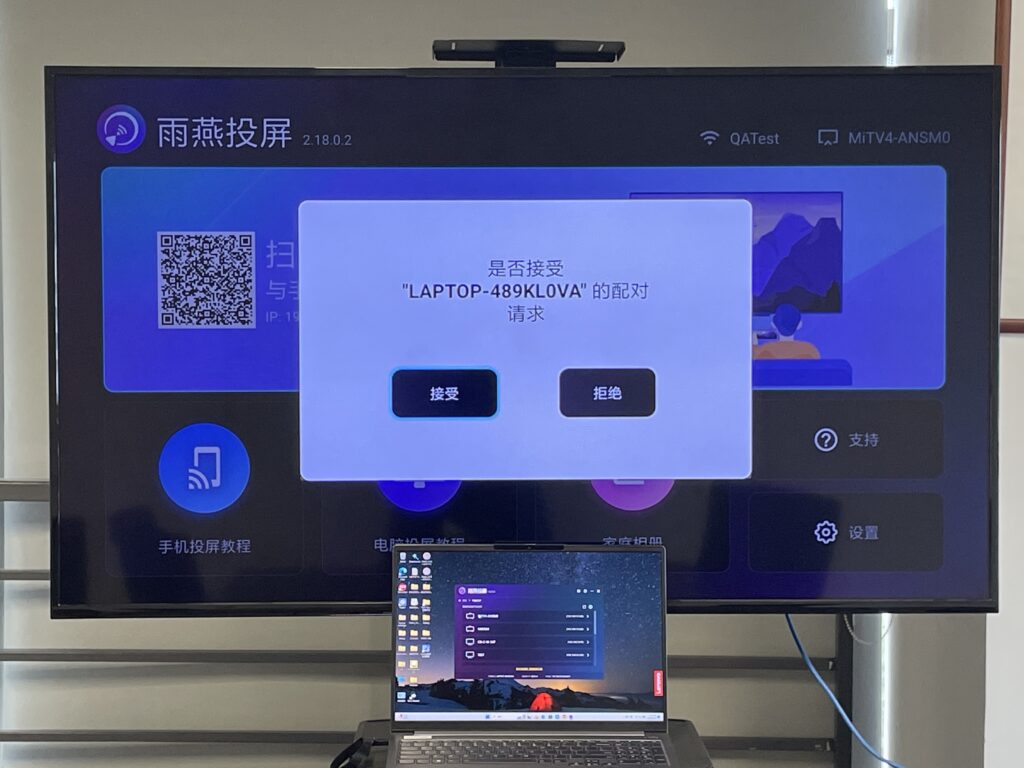
4) Start screen casting
Specific operation can be referred to.
连接成功后,您就可以将电脑的画面投屏到电视上,享受大屏体验!
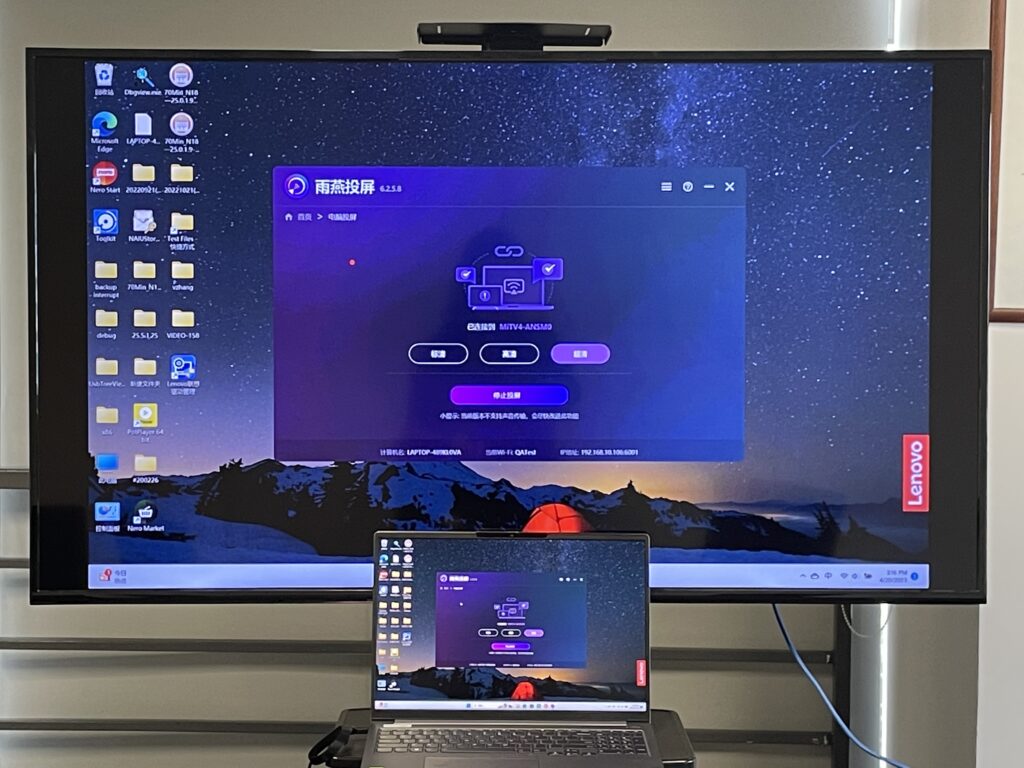
下载雨燕投屏开始使用吧!
📥 安卓TV 版: 在应用市场下载
