[Android] How to cast screen from Android phone to TV?
- 1. Network connection.
First make sure the device is connected to the same Wi-Fi as the phone.(Wi-Fi in the 5G band is the best choice)
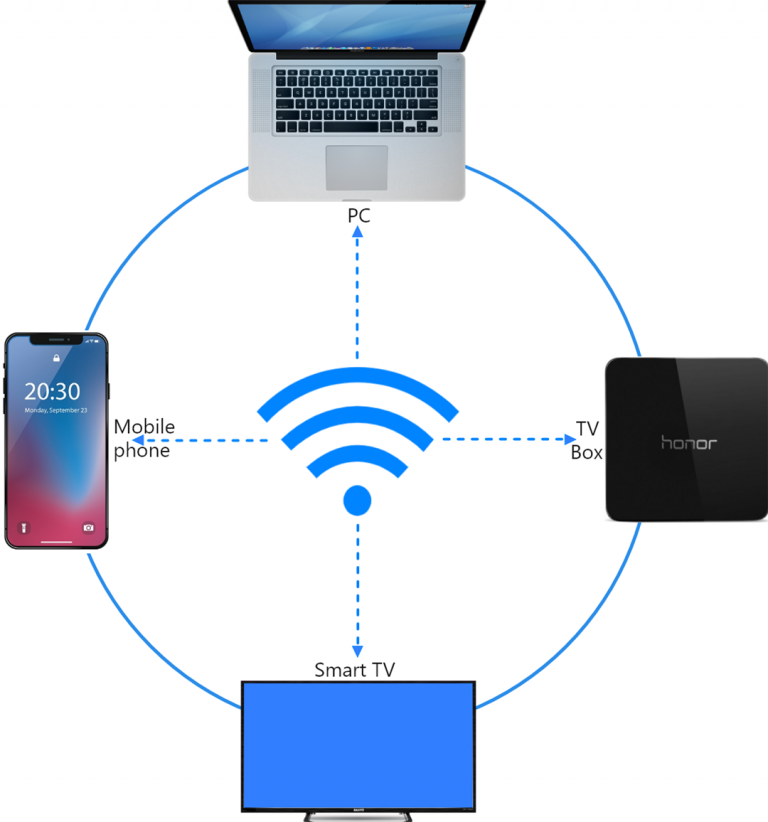
- 2. Install the Rain Bird Screen Casting App
You need to install Rainbird Screen Casting App on both your phone and TV.
Please refer to the installation methodInstallation Guide.
You can download the app from the App Store or the App Store
Apple Phone 1001 TVs Phone App on App Store
Apple Computer 1001 TVs Mac App on App Store
Microsoft Store 1001TVs: Screen Mirror & File Transfer - Microsoft Store Apps
Official Download Center [Rainbird Screen Casting Official Download] Get the latest version to download and install for your phone, computer, TV, etc. Get the multi-platform screen casting. (1001tvs.cn)
- 3. Projection screen
There are two ways to start screen casting:
- Scan the QR code
You can choose to scan the QR code entrance 1 or 2. Camera authorization is required for the first time to scan the QR code.
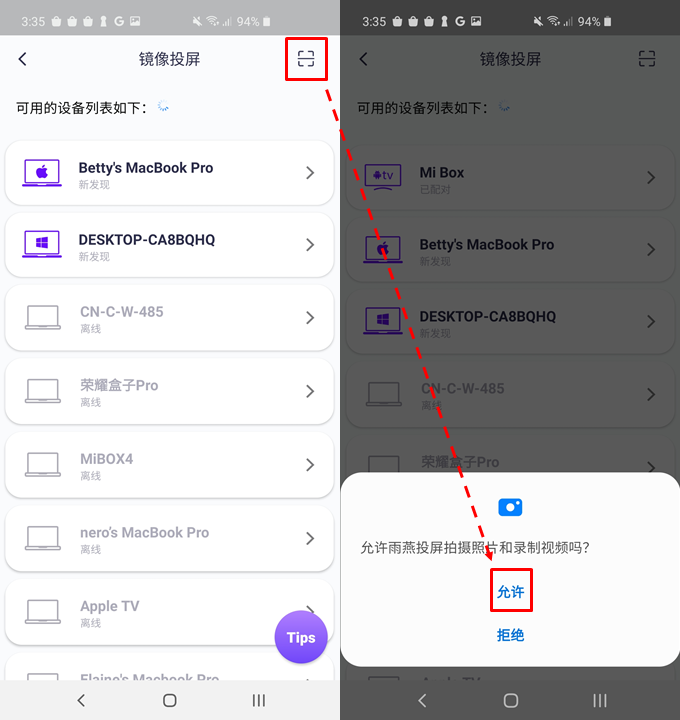
Once the QR code has been successfully scanned, you can start screen mirroring.
2) Select a nearby device
Usually, it will automatically show all Smart TVs, TV boxes and PCs in the same LAN that have "Rainbird Screen Casting App" open.
Selecting a device will launch the mirror screen.
Note: The device needs to launch the Rainbird Casting App and click the Refresh button to reload the device.
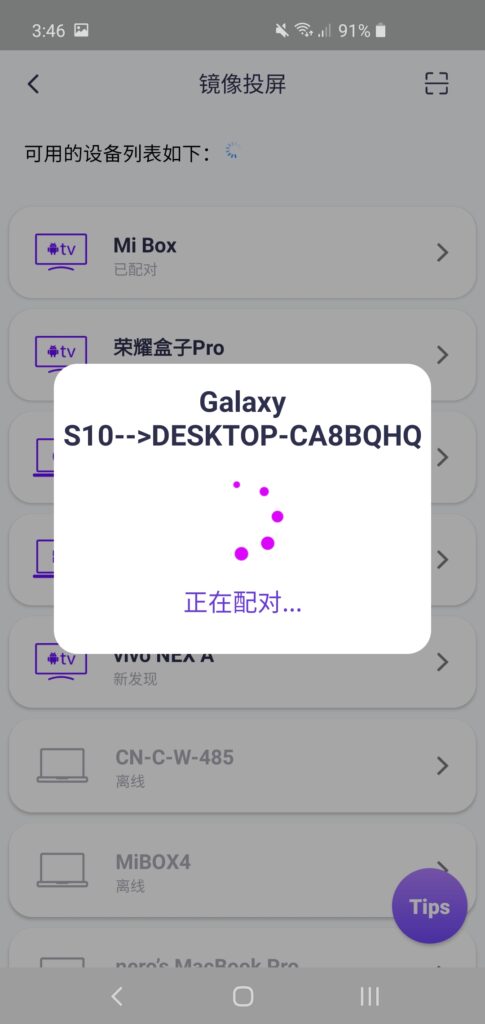
Before you can cast your screen, you need to grant notification permission to view the status in the notification bar.
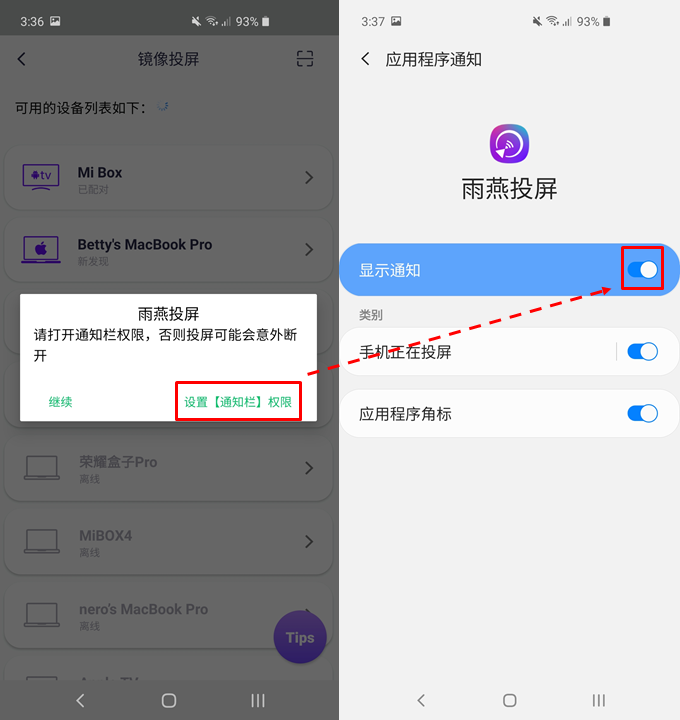
This feature can be used in various scenarios, such as cell phone presentation and mirroring cell phone screen to a large screen in a conference, mirroring screen live when playing games, reading e-books on a large screen, etc.
- 4. Settings
1) Change the screen resolution (You can change the resolution on your phone, computer and TV to meet different customer needs. - If the screen mirroring always gets stuck, try lowering the resolution.
- In the phone, there are resolution settings on the screen after mirroring the screen successfully.
- PC: Top left settings menu -> Picture quality
- TV/Box Side: Press the menu button of the remote control -> Screening Quality.
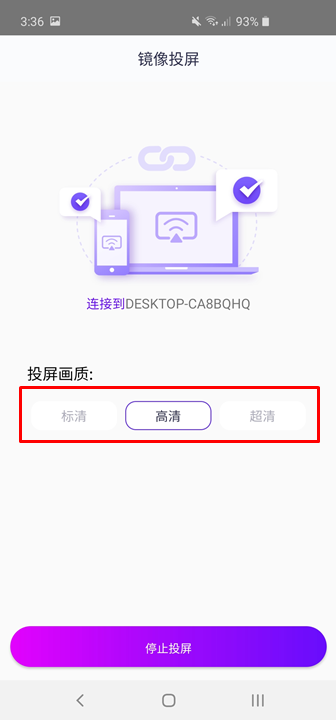
(2) change the screen settings (screen mirroring process may be delayed, the resolution is not high, you can change the screen settings to improve the quality of the screen)
Screen capture mode: automatically selected by default, you can open the settings to change to codec mode or picture mode.
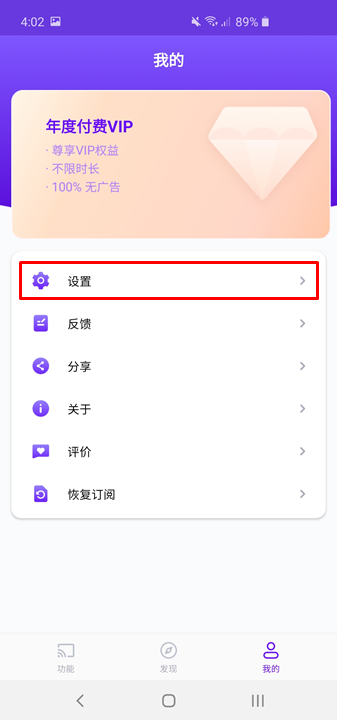
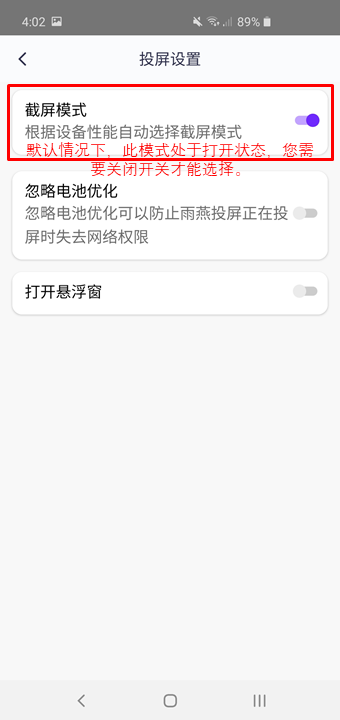
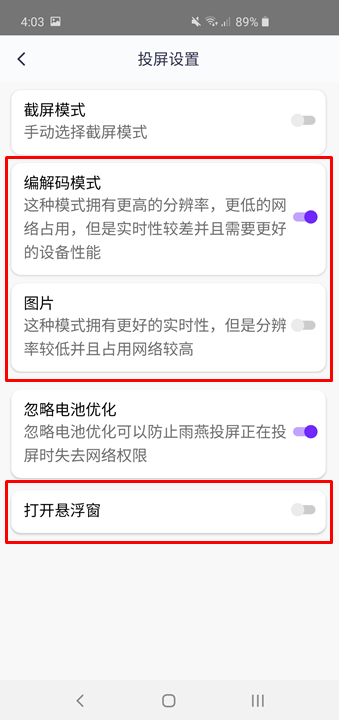
Floating Window: When the [Floating Window] option is disabled, the mirror may accidentally disconnect, please allow permissions.
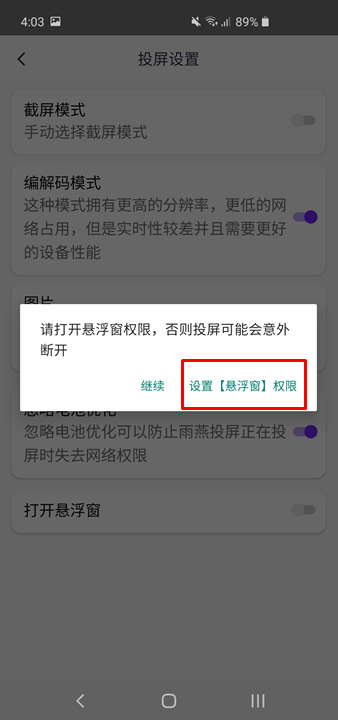
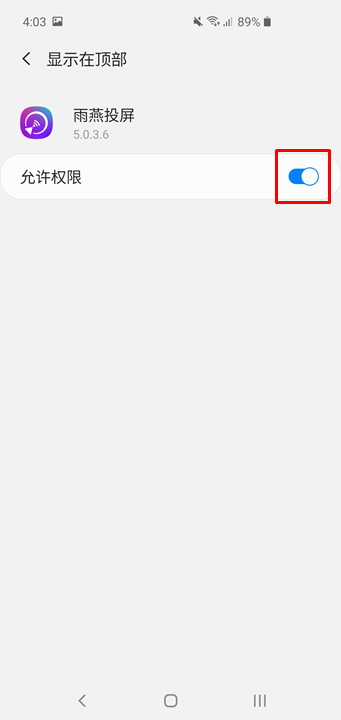
Ignore battery optimization: Screen casting may be interrupted when battery optimization is turned on. It is recommended to enable this option.
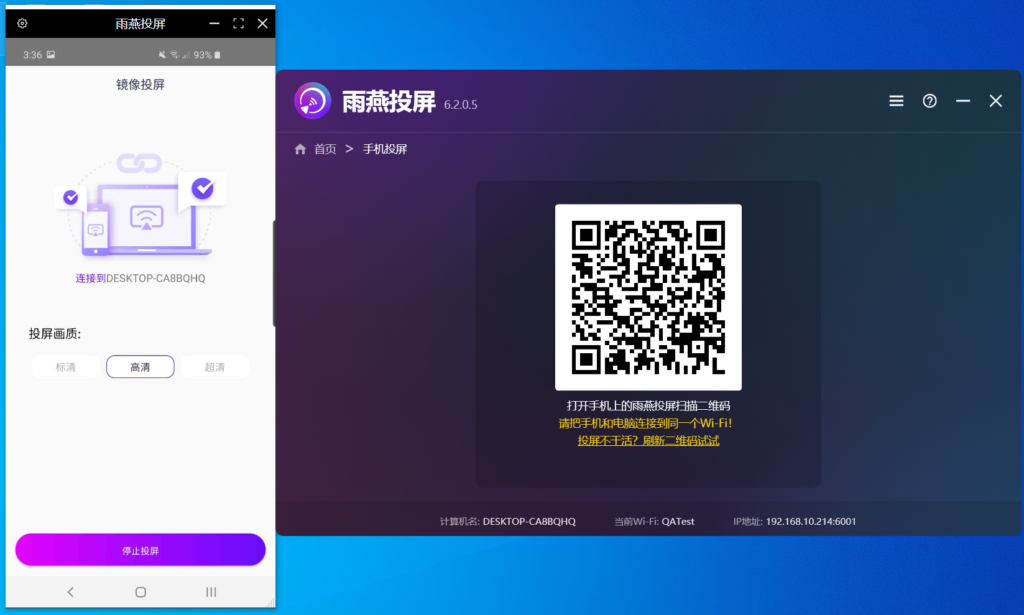
- 5. Note:
- There is no sound in the target device when mirroring the screen. It is recommended to connect the phone to a Bluetooth speaker or Bluetooth headset.
- The mobile version supports Android 6.0 or above, and the TV version supports Android 4.2.2 and above.
- Try connecting to Wi-Fi in the 5G band, the screen will be more stable and there will be less latency.
